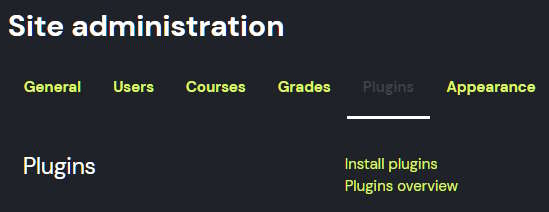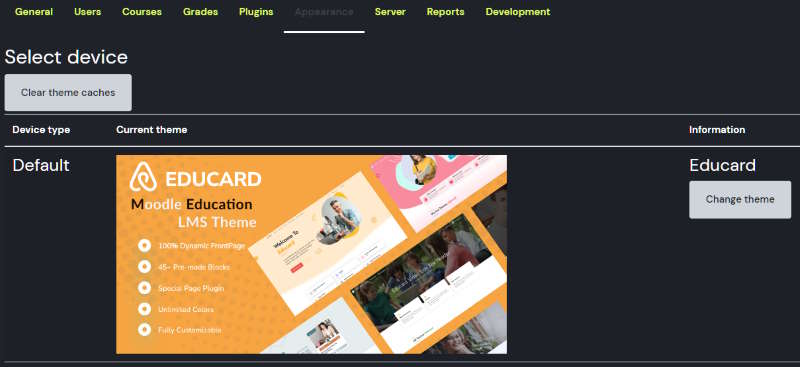Educard DOCUMENT
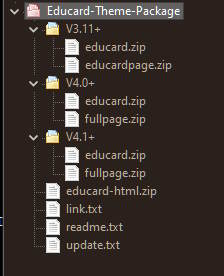
Contents of Educard-Theme-Package.zip :
educard.zip : Contains all of the theme. This is the file that needs to be loaded in the setup.educardpage.zip : Contains the info page plugin file that needs to be installed (for 3.11+).
fullpage.zip : Contains the fullpage plugin file that needs to be installed.
educard-html.zip : Sample HTML and CSS files for the Page plugin and HTML blocks.
links.txt : You can download the assets of the theme here.
readme.txt : Short note about the theme.
update.txt : Informations about theme update.
V3.11+, V4.0+, V4.1+ : Moodle versions.
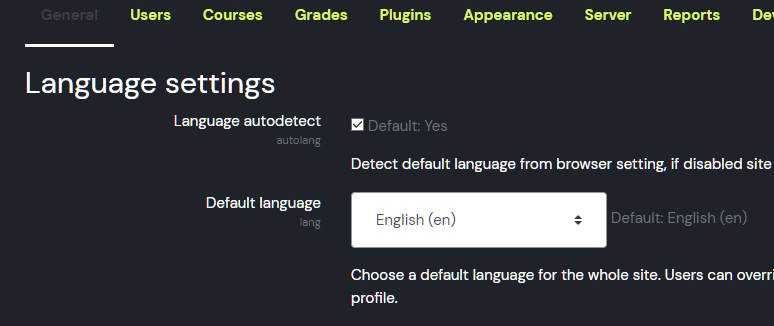
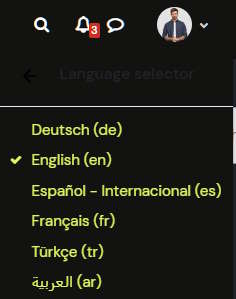
Before starting the installation
Educard is loaded with default settings when installing. In this way, you will see a full page, as you see in the demo, not a blank page on the front page. During installation, "English" must be selected as the language. If you don't know how to do it, you can change it by looking at picture 1 and picture 2. So the default settings can be loaded completely. Loading the default settings will create a visual example for you, so you can customize the theme settings faster. If you install it in a different language, you can continue by updating the empty theme settings.