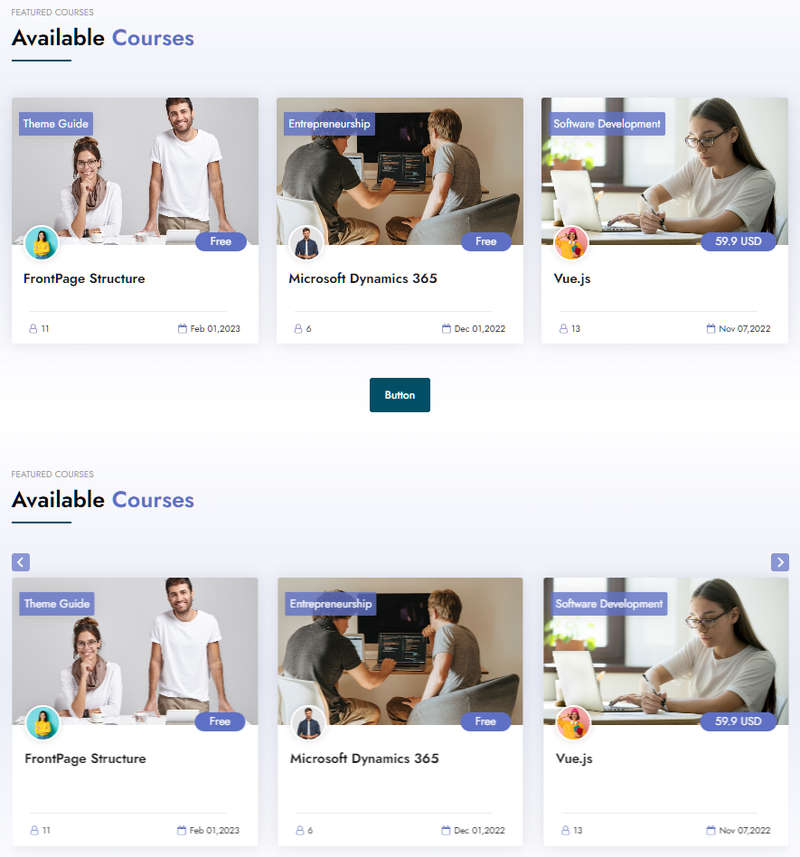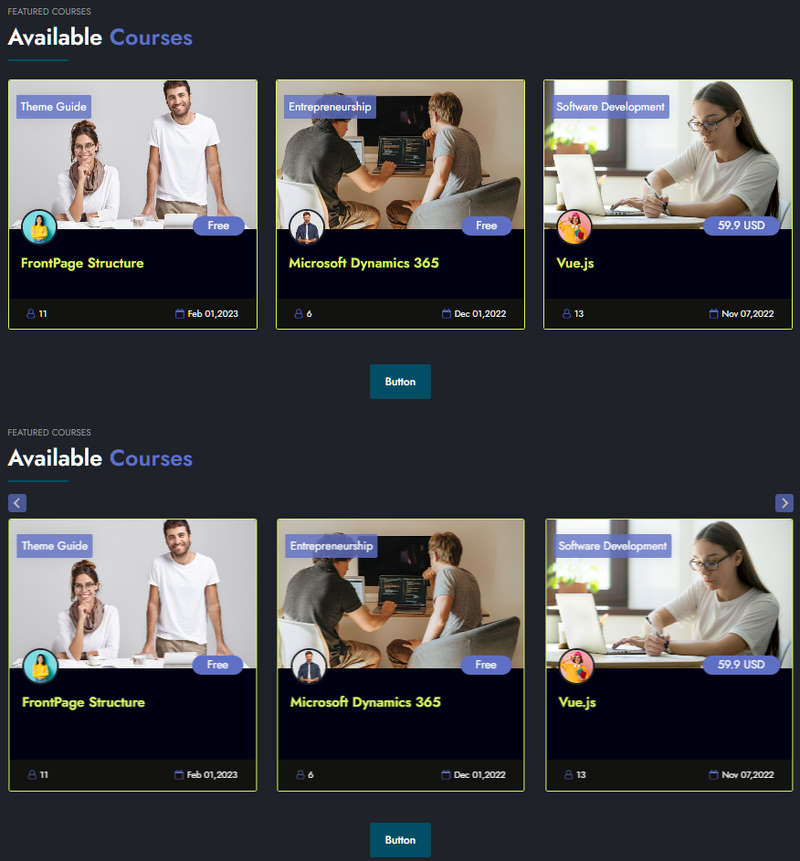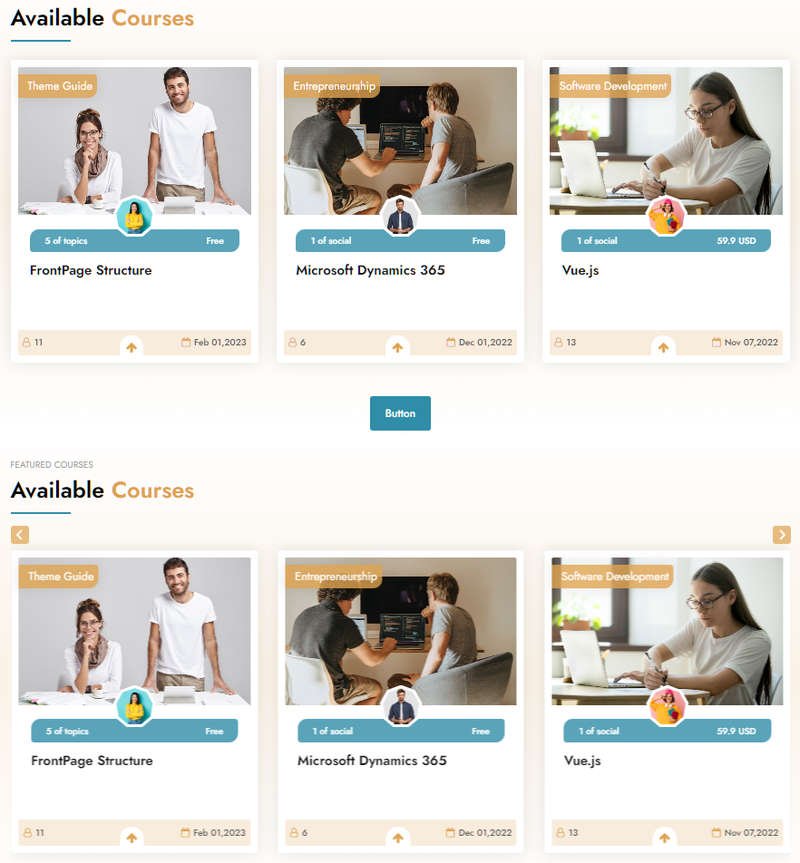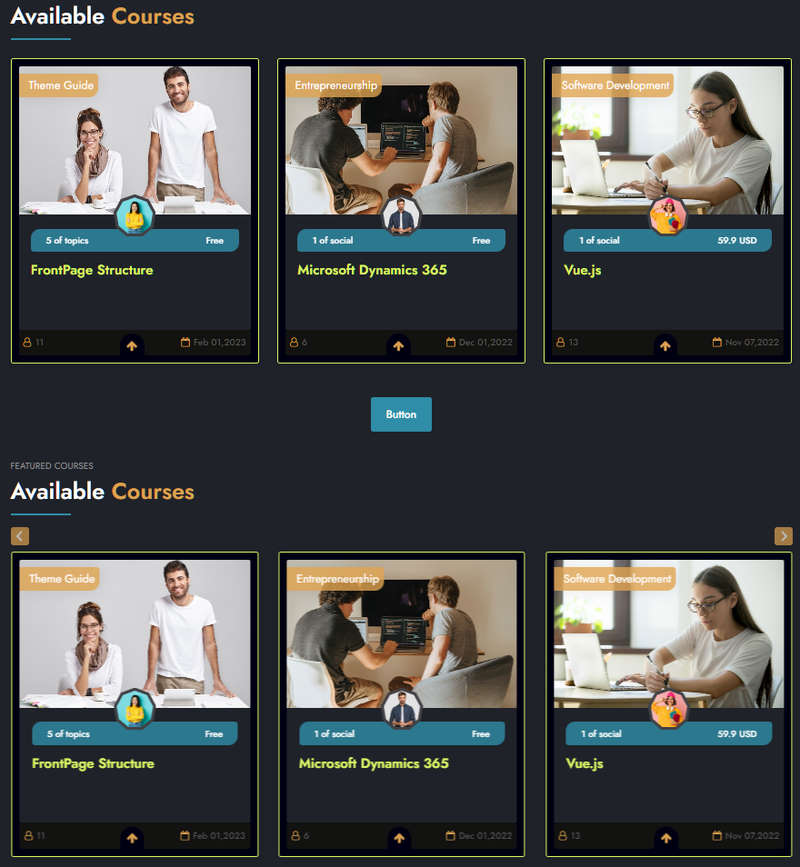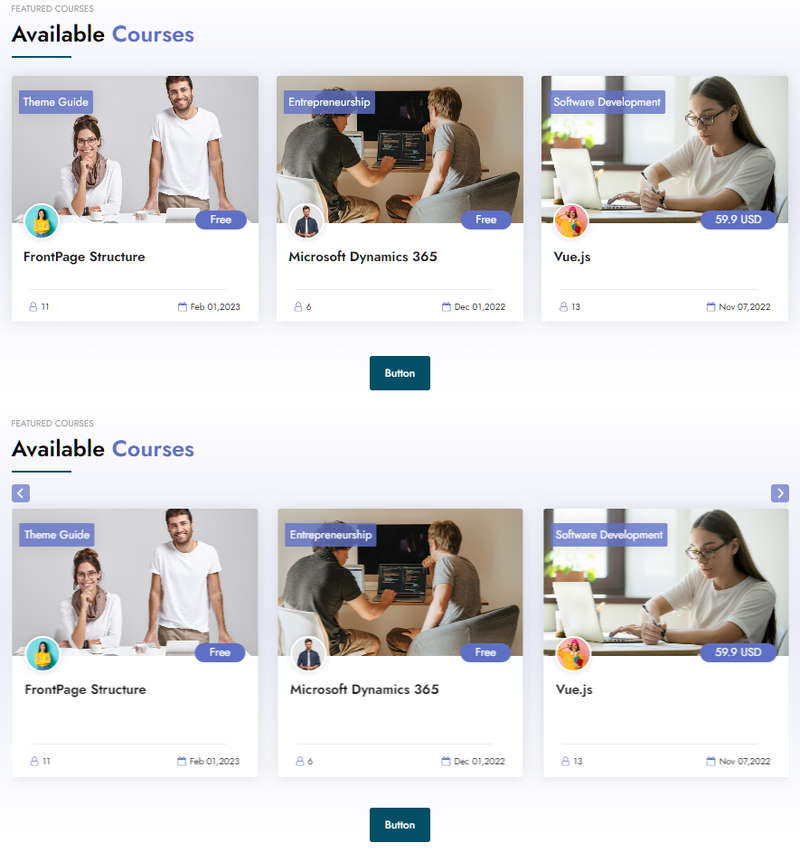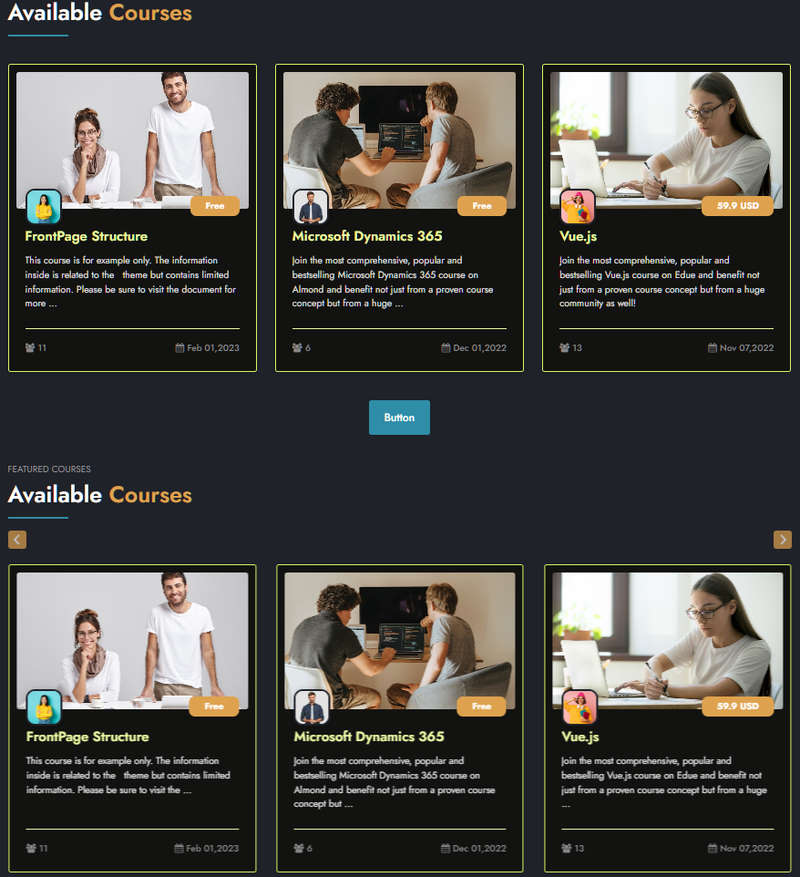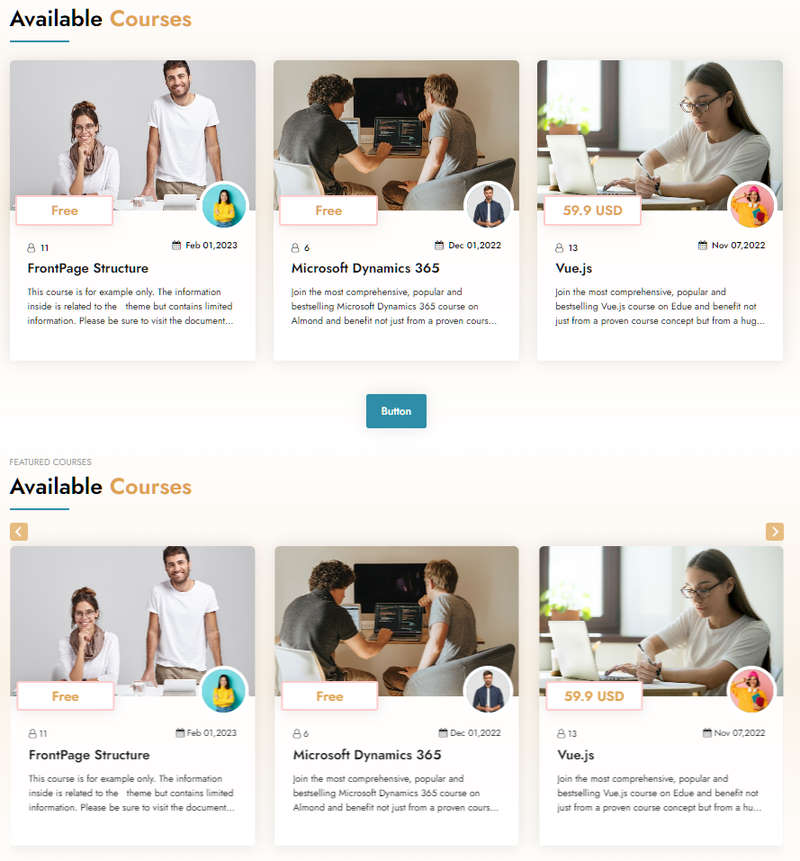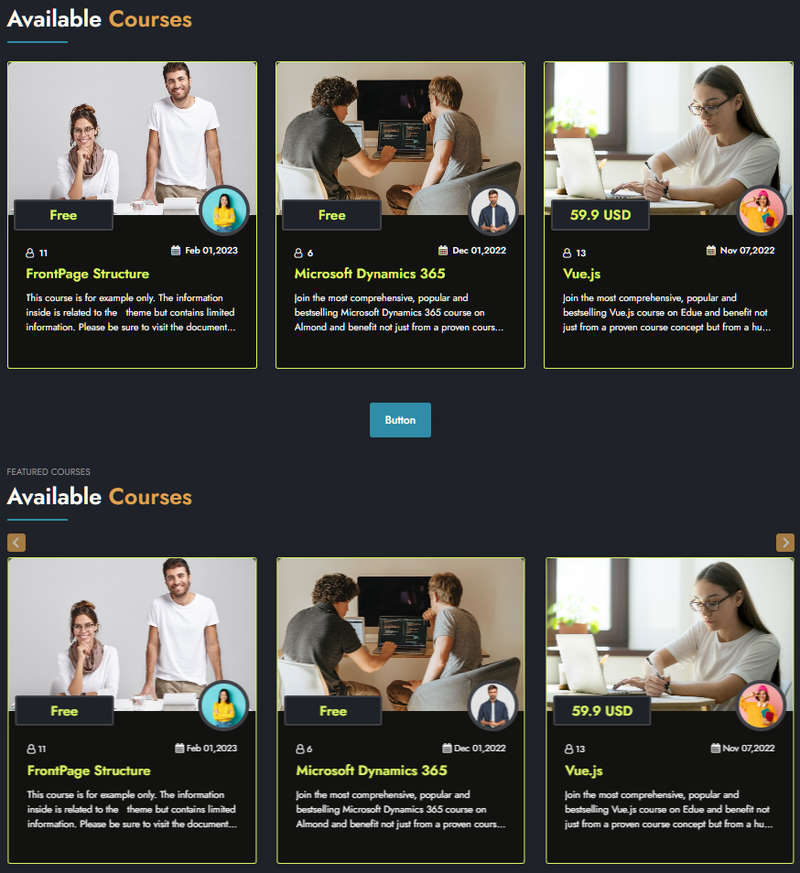Educard DOCUMENT
متطلبات الإكمال
Block 7 COURSES
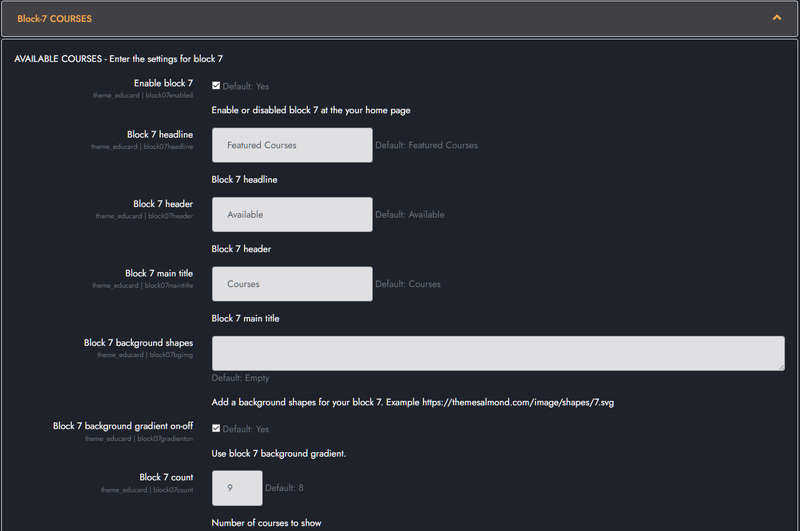
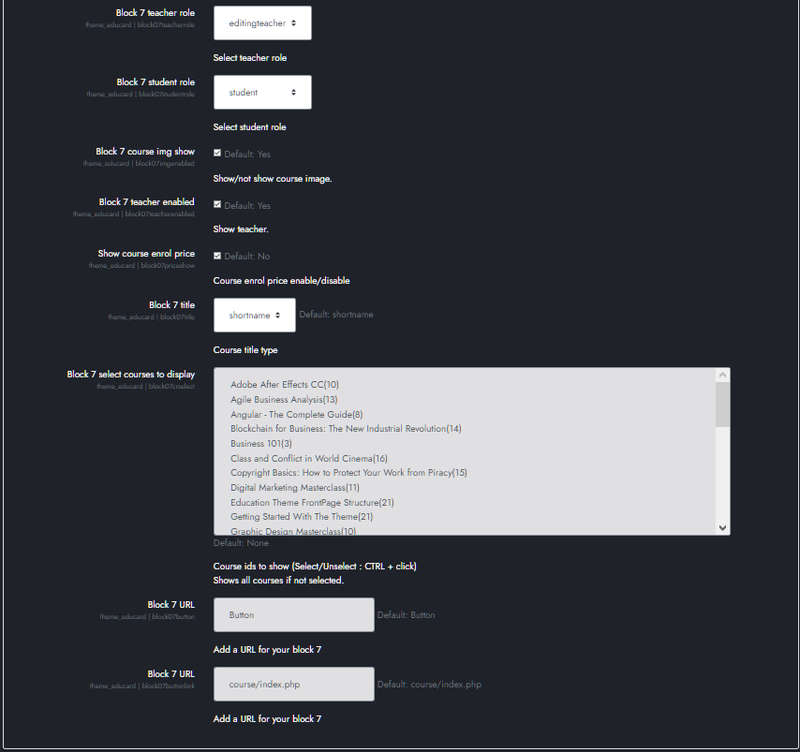
Educard Theme Block-07 COURSES tab desciription :
There are four different designs for the Courses block. Moodle displays the course information you enter on the main page according to various options. You can create different designs by changing the options. You can turn all designs into sliders with one click.Enable block 7 : You can disable the block.
The disabled block is not displayed on the front page.
Block 7 headline : Headline text.
Block 7 header : Header text.
Block 7 main title : Main title text.
Block 7 background shapes : You can put shapes on the background.
Block 7 background gradient on-off : If it is defined, you can use a gradient in the background. The gradient is invalid in dark mode.
Block 7 count : Enter the number of courses you want to show on the home page.
Block 7 teacher role : Enter the role of the educators you want to show on the course. The default is 'editingteacher'.
Block 7 student role : Select the student role. The default is 'student'.
Block 7 course img show : If you do not want the course images to appear on the home page, disable them. When you disable this field, you will get a different course block design.
Block 7 teacher enabled Enable this if you want the teacher picture and name to appear in the course block. Teachers must be assigned to courses via moodle to be visible.
Show course enrol price Activate this if you want the course fee to appear in the course block. In order to view the course fee, the course fee must be entered via moodle.
Block 7 title Set the course name to appear long or short in the course block here.
Block 7 select courses to display Here you can select the courses you want to appear in the course block. Ctrl + click for multiple selection. If you do not select any course, the courses in the system will be displayed in the order you want to show, starting from the last updated course.
Block 7 button text General purpose button text for the course block.
Block 7 button URL General purpose button URL for the course block.
Save Changes Click for your changes to save.