Educard DOCUMENT
Completion requirements
Front Page Header Choice
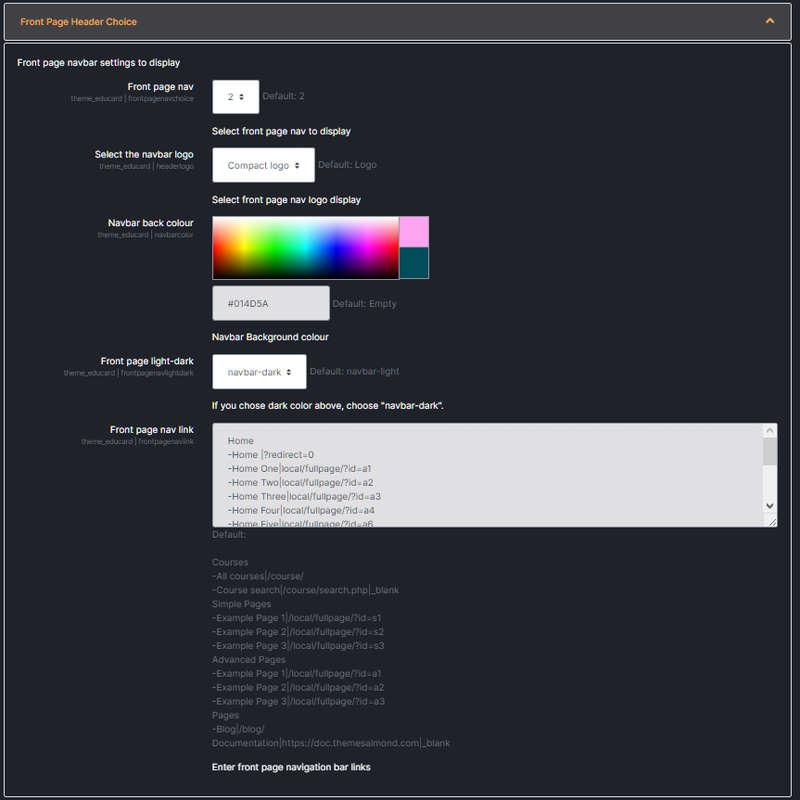
Educard Theme Front Page Header Choice desciription :
Front page nav : You can select the navbar style here.! WARNING :
The navbar 1 is set to appear under the slide or banner.
Select the navbar logo : Select your logo that will appear in the navbar on the front page. Allows you to select the logo that matches the navbar background color. The logo in the Dashboard navbar and the logo in the front page navbar may be different. The logo is used in the Dashboard navbar, you can use the logo or compact logo on the frontpage according to your wishes. (Logos are loaded from Site administration > Appearance > Logos. Educard theme will automatically adjust according to the aspect ratio regardless of the dimensions of your logo. During this adjustment, image clarity may deteriorate depending on the dimensions of the logo. Our recommendation is to use the ideal logo dimensions h:35px x w:185px.)
Navbar back colour : You can choose the navbar background color here. Be careful to choose a color that will not be a problem in dark and light appearance.
Front page light-dark : If you select nav-light, the navbar text will be dark, and if you select Nav-dark, the navbar text will be light.
Front page nav link : Define the navbar dropdown menu items according to the example here. You can open it on a new page by using _blank at the end of the link you provided. If you want to see the menus you created here in the dashboard navbar, you can define them from Site administration > Appearance > Theme settings Custom menu items.
Save Changes Click for your changes to save.