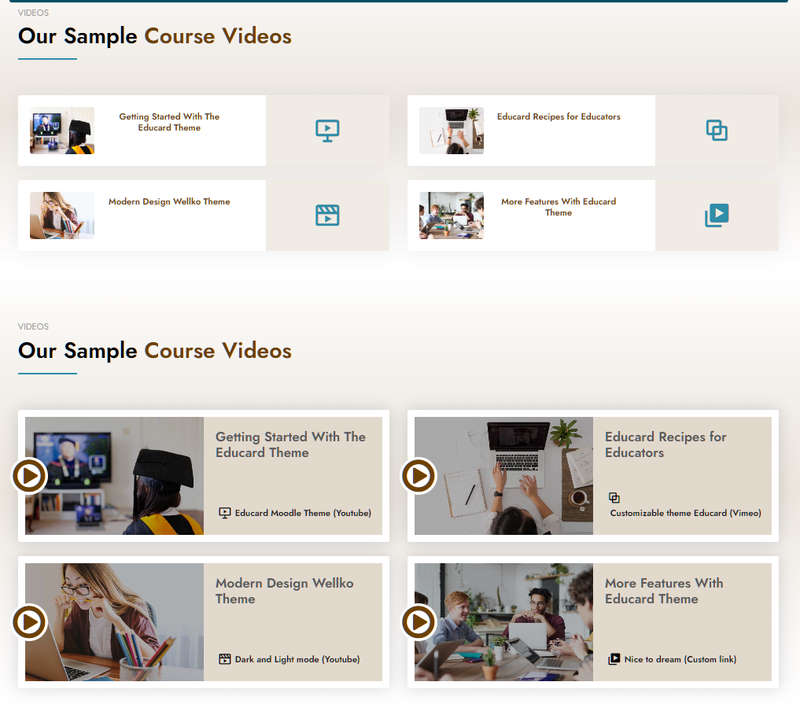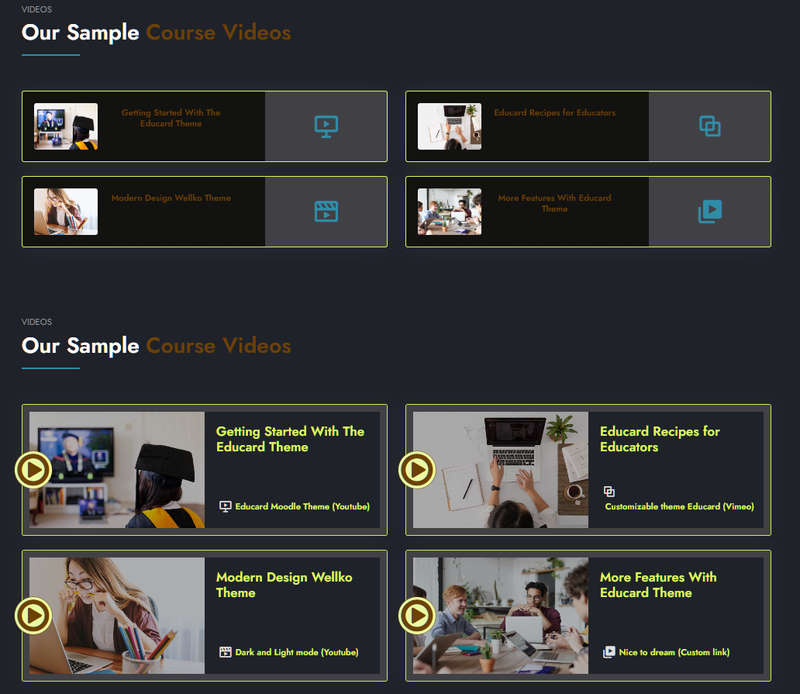Educard DOCUMENT
Requisitos de conclusão
Block 12 COURSE VIDEO
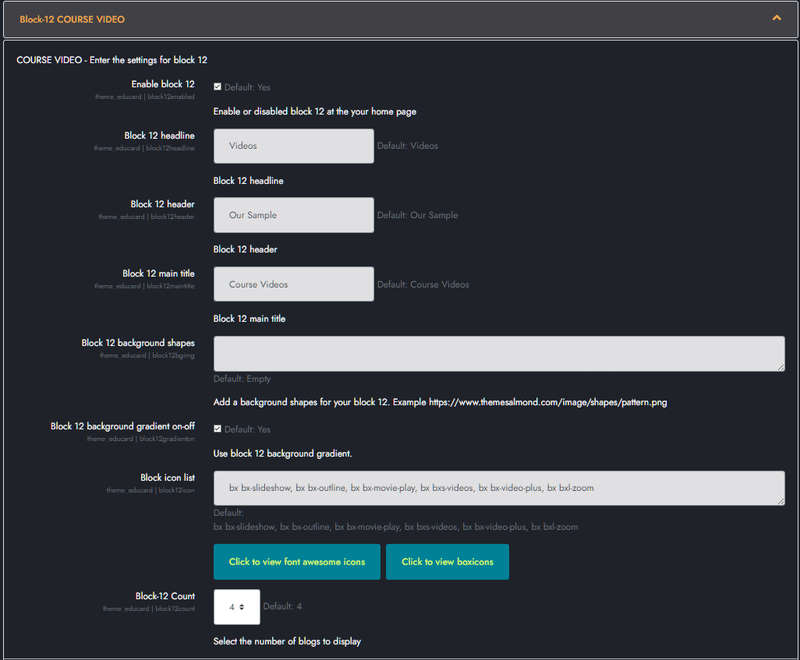
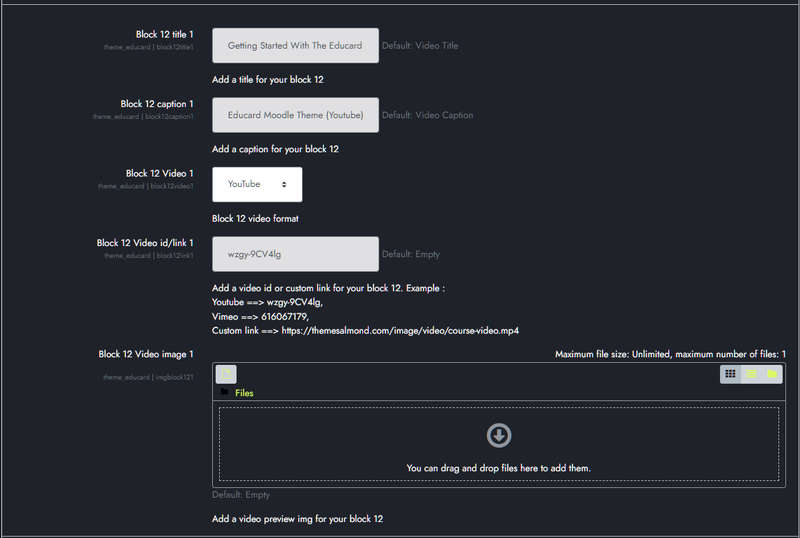
Educard Theme Block-12 COURSE VIDEO tab desciription :
Course video block consists of two designs.Enable block 12 : You can disable the block.
The disabled block is not displayed on the front page.
Block 12 headline : Headline text.
Block 12 header : Header text.
Block 12 main title : Main title text.
Block 12 background shapes : You can put shapes on the background.
Block 12 background gradient on-off : If it is defined, you can use a gradient in the background. The gradient is invalid in dark mode.
Block 9 Icon list : You can choose the symbols to use in the block. Enter the icon codes separated by commas. You can use Awesome Icons or Boxicons. (Örnek: bx bx-slideshow, bx bx-outline, bx bx-movie-play, bx bxs-videos, bx bx-video-plus, bx bxl-zoom)
Block-12 Count : Select the number of videos to be displayed on the front page, at least 2 and at most 6.
BLOCK CONTENT:
Block 12 title 1 : Video title.
Block caption 1 : Video caption.
Block 12 Video 1 : Video type. There are three options => Youtube, Vimeo, Custom Link.
Block 12 Video id/link 1: If the video type is Youtube or Vimeo, it is sufficient to enter the ID number of the video to be played. If Custom Link is selected, enter the URL of the video.
Example:
Youtube ==> wzgy-9CV4lg,
Vimeo ==> 616067179,
Custom link ==> 'https://themesalmond.com/image/video/course-video.mp4'
Block 12 Video image 1 : You can assign a picture here. If you leave it blank, if the image folder is not defined, randomly selected shapes are brought instead of the picture. If the image folder is defined, it takes the pictures from the addresses below;
For First Design ../image/block12/d1/1.jpg, 2.jpg, 3.jpg, 4.jpg, 5.jpg, 6.jpg
For Second Design ../image/block12/d2/1.jpg, 2.jpg, 3.jpg, 4.jpg, 5.jpg, 6.jpg
Fill in the other contents in the same way.
Save Changes Click for your changes to save.