Getting Started With The Theme
Topic outline
-
1. Follow the steps below to setup your site template:
- Before you begin installing Educard, prepare a folder where you can unzip the downloaded .zip file.
- Unzip the educard.zip archive, and upload the extracted folder to the /theme directory in your Moodle root.
- You should now have the Educard theme.
- You are good to go for adding your content now!
You can completely skip the steps #1 and #2 and instead navigate to → Site administration > Plugins > Install plugins and choose the theme file directly.
2. Installation:
- Log into your Moodle site.
- In the Educard theme, all blocks are ready to use, so you can change the parts you want to change or continue to get the look of the demo site.
- Follow the on-screen instruction. Scroll to the bottom of the page and click "Upgrade Moodle Database now".
- Done!
-
As previously mentioned, Educard comes with variety of different layouts.
To customize these settings, navigate to → Site administration > Appearance > Themes > Educard.Styling your front page is very quick and easy with the Educard theme.
FrontPage Slider panel allows you to configure different slide styles for frontpage.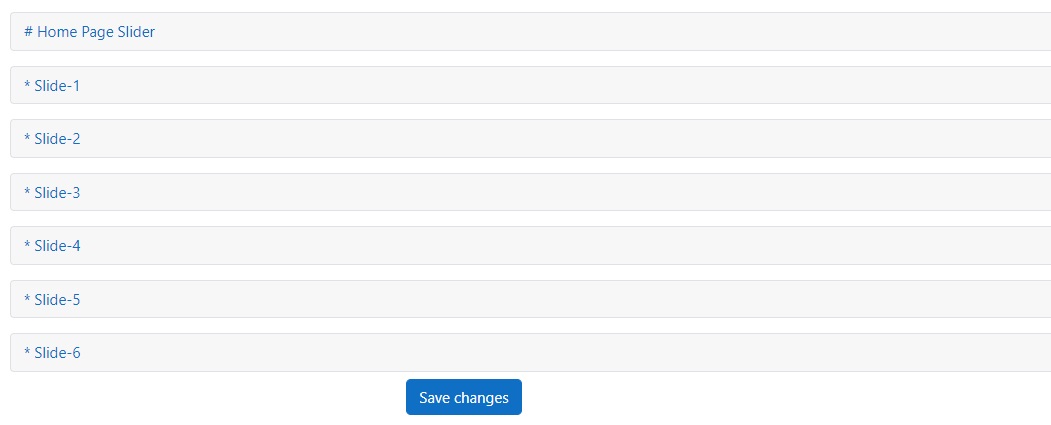
FrontPage panel allows you to configure different theme styles, colors and block order for the front page.
Educard comes with many ready-to-use blocks. All blocks contain different designs.
So, it is easier to prepare themes in line with your own needs with different combinations.
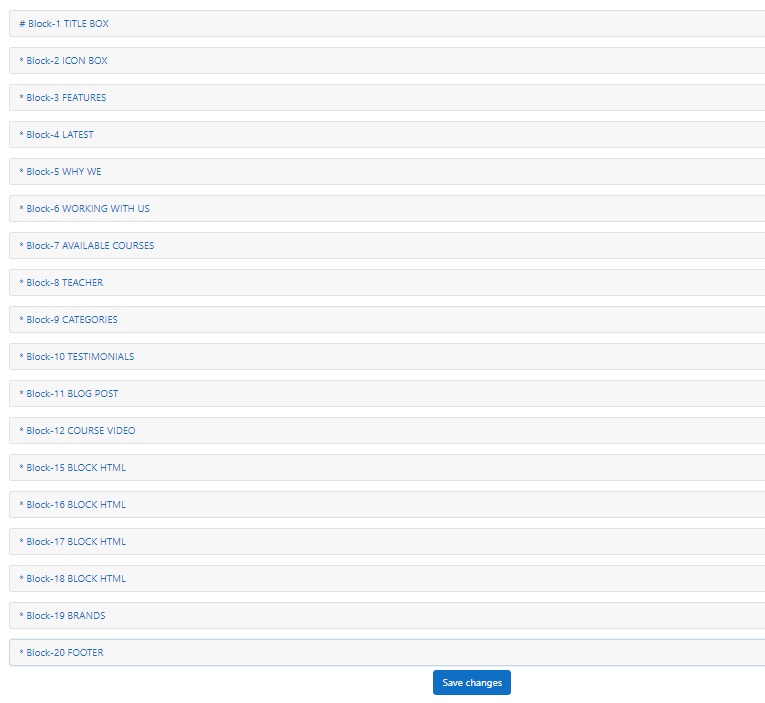
All block layouts can be found within the Demo app, you can try them over there and choose one that fits your needs.
-
-
1. Follow the steps below to theme activation:
- Navigate to → Site administration > Appearance > Themes > Theme selector and click "Change theme" button at "Default" device type.
- Then find "Educard" theme and click "Use theme" button.
Note: Please don't forget to clear the cache this is an important step after your changes on Moodle. -
Educard has made the pages look their best for you. The theme contains many styles.
- Front page (46 Blocks + 6 Different Headers)
- Dashboard
- Calendar
- Course categories and single course pages
- Blogs
- Login
- HTML executable page specific to almond theme only
These styles are yours from the moment you buy the theme.
Remember, there is a lot of possibility of looks you can achieve with the Educard theme.
-
Please Add your Review (Opinion) for Our template. It would be a great support for us.
Thank You.

