1 نوفمبر - 7 نوفمبر
الخطوط العريضة للقسم
-
Pictures
While preparing the Educard theme, our goal was to provide users with maximum convenience and speed. That's why we've thought of everything about uploading images.
Here are some tips about pictures:
- You are free to upload the pictures you want from the settings to some blocks, but you don't have to. You can keep all pictures in a folder without having to enter pictures from block settings.
Navigate to → Site administration > Appearance > Themes > Educard > Front Page > Front Page General > Front Page Img Link. You can enter your folder path where you keep the pictures here. You can upload your own images instead of existing ones.It is important that you do not change the names of the images. Educard displays pictures by these names.
- Your other option is to go to settings and upload pictures. You can upload pictures by applying the above item if you want. But you can also upload images manually from each block's settings.
1.Course Pictures
You must upload an image when creating a new course. Course images automatically appear on your front page. You don't need to make any extra settings for this.
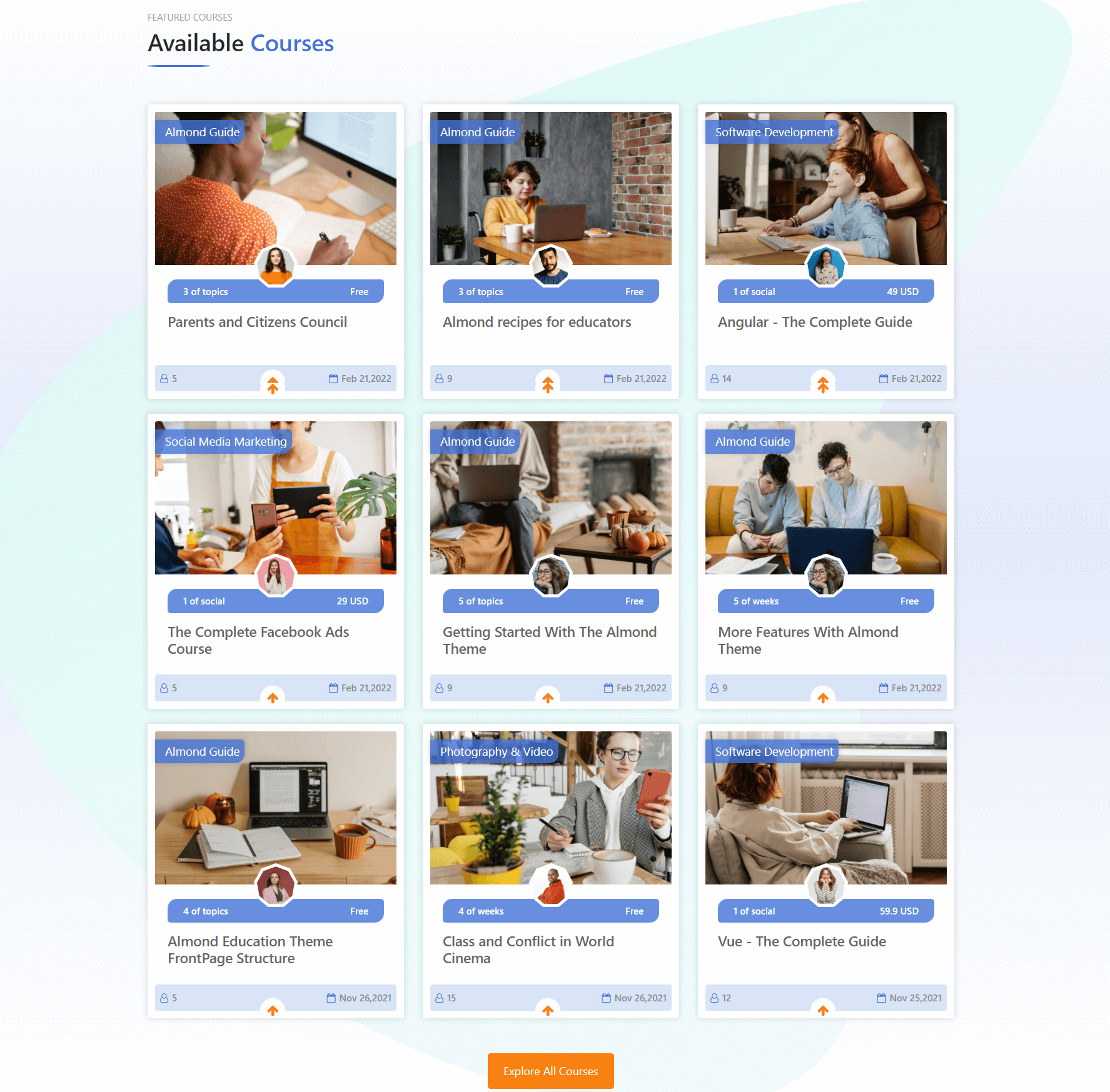
2.Category Pictures
Category images are based on the image of the first lesson belonging to that category and do not require an extra image upload step. If the image cannot be displayed, please make sure that the first course in the category has an image.
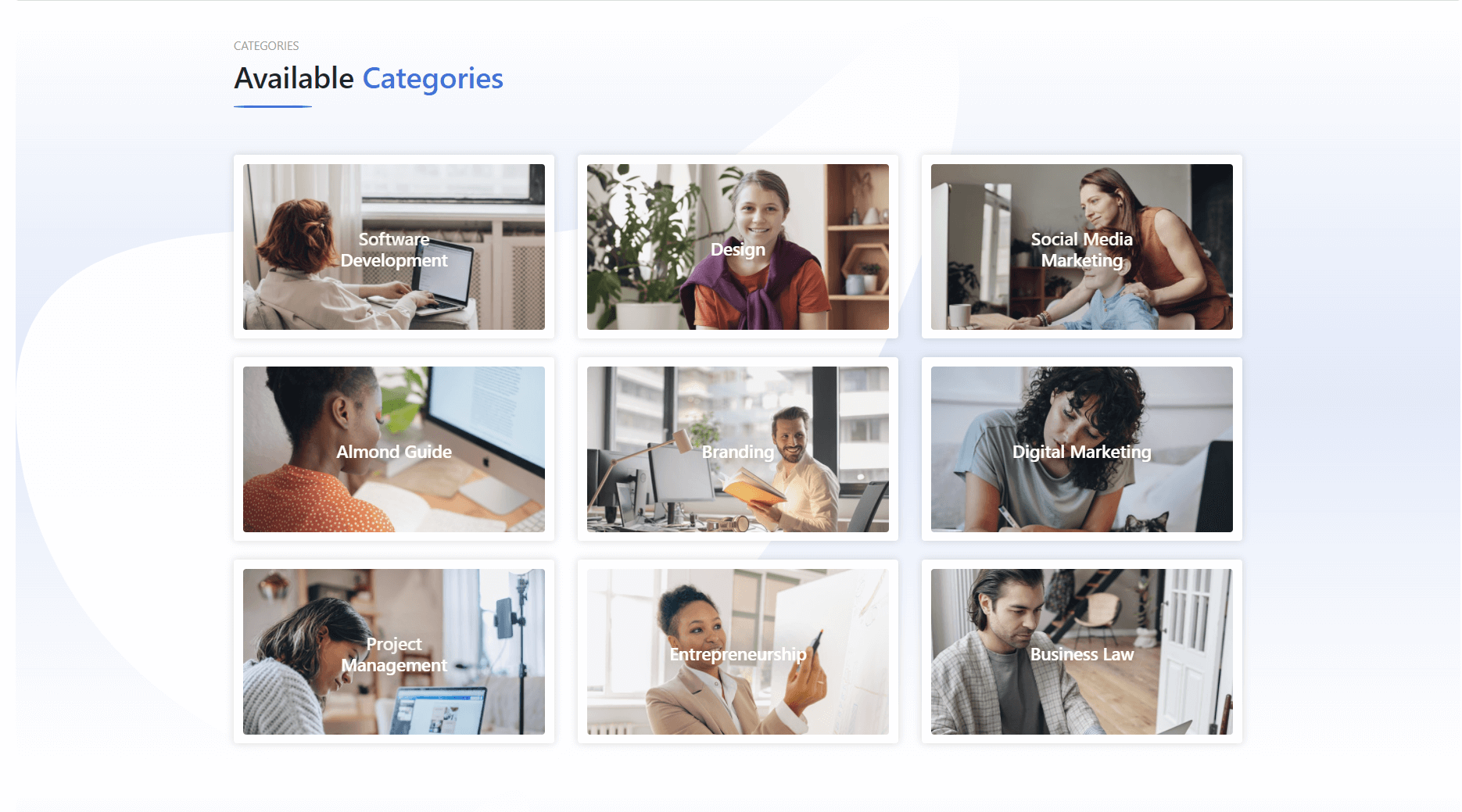
3.Teacher Pictures
Teacher pictures are also brought to the front page by Educard. When you select the user category you want to display in the teacher block settings, the images of the people belonging to that category are automatically displayed on your front page.
We don't want you to miss that this block is multifunctional.Note Please be sure to review. In this document Navigate to → Educard Structure > Blocks > Educard Block Types > Block-8 TEACHER
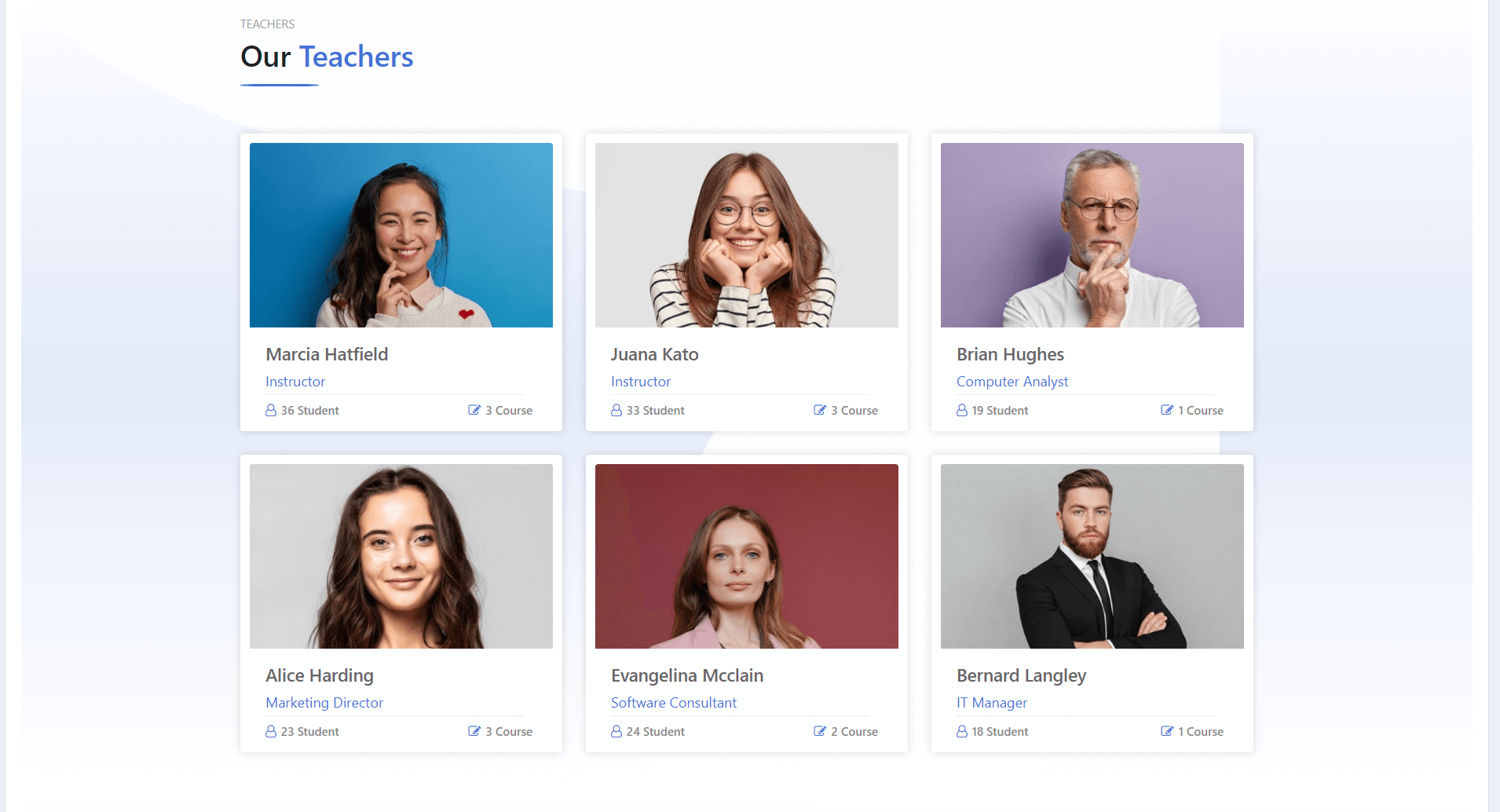
-
-
This is the online documentation about Educard Theme.
- You are free to upload the pictures you want from the settings to some blocks, but you don't have to. You can keep all pictures in a folder without having to enter pictures from block settings.
